IN THIS LESSON
Give from Your Profile
Make a contribution from your profile.
You can contribute any amount using the button on your profile. You can also schedule contributions to recur over time.
Sign in to your Realm.
Click Giving in the main menu.
Click Give. If you don't see this button, contact your church and ask about online giving.
Enter the amount you want to give, then select the fund.
If the fund has the memo field enabled, complete this field to add a note.
To give to more than one fund at once, click Another Fund.
Optional: If available, select Dedicate this gift in memory or in honor of someone.
Select a gift frequency.
Give Once—Select a date to give a one-time gift.
Give Multiple Times—Select a frequency by which your gift will recur. If you set up a recurring online gift, you will receive an email when the end date has been reached.
Click Continue.
Enter your payment method, or select one that you saved.
Optional: If you want to add a new payment method, select Enter a different payment method than one you already have.
Click Give. A confirmation message displays.
If you want to turn your one-time gift into a scheduled gift, select the check box and a frequency for the gift. Otherwise, click Finish.
View Your Giving History
See a history of your giving.
Sign in to Realm.
Click Giving in the main menu.
To narrow the list of contributions, click , select limiting criteria, and click Filter.